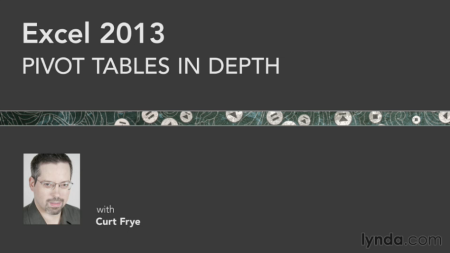Changing a user's account name in Windows is one of the very basic tasks, at least you would expect so but that is not very true on Windows 10 (also on Windows 8 and 8.1). You could click or tap on Settings → Accounts and do things like changing the Account picture and password. However there is nowhere with in this Account settings you will find an option to change the account name. This article explains how to change a user account name in Windows 8, Windows 8.1 and Windows 10.
Managing user accounts with Advanced User Accounts control panel
Advanced User Accounts control panel, otherwise known as Netplwiz lets you perform several user management tasks such as create new users, changing the account name, assigning users to groups, manage passwords and set some security features.
To access Advanced User Accounts panel type netplwiz in "Search the web and Windows" box next to your Windows button then click or tap on Netplwiz (Windows application).
then click or tap on Netplwiz (Windows application).
In case of Windows 8, click or tap Search from the Charms bar.

In the Advanced User Accounts panel, select the user you want to modify and click Properties

In the properties window for the user, enter the new user name and click OK.

Restart for the changes to take effect.
Managing User Accounts from Control Panel
Type control panel in Search the web and Windows box next to your Windows button and click or tap on Control Panel (Windows application). In case of Windows 8, click or tap Search from the Charms bar.
and click or tap on Control Panel (Windows application). In case of Windows 8, click or tap Search from the Charms bar.
In Control Panel set the View by option to Category.
Click on User Accounts and Family Safety
Click on User Accounts
Then click on Change your account name
Enter a new account name and click Change Name
Restart/Log-off for the changes to take effect.
Managing user accounts with Advanced User Accounts control panel
Advanced User Accounts control panel, otherwise known as Netplwiz lets you perform several user management tasks such as create new users, changing the account name, assigning users to groups, manage passwords and set some security features.
To access Advanced User Accounts panel type netplwiz in "Search the web and Windows" box next to your Windows button
 then click or tap on Netplwiz (Windows application).
then click or tap on Netplwiz (Windows application).In case of Windows 8, click or tap Search from the Charms bar.

In the Advanced User Accounts panel, select the user you want to modify and click Properties

In the properties window for the user, enter the new user name and click OK.

Restart for the changes to take effect.
Managing User Accounts from Control Panel
Type control panel in Search the web and Windows box next to your Windows button
 and click or tap on Control Panel (Windows application). In case of Windows 8, click or tap Search from the Charms bar.
and click or tap on Control Panel (Windows application). In case of Windows 8, click or tap Search from the Charms bar.In Control Panel set the View by option to Category.
Click on User Accounts and Family Safety
Click on User Accounts
Then click on Change your account name
Enter a new account name and click Change Name
Restart/Log-off for the changes to take effect.